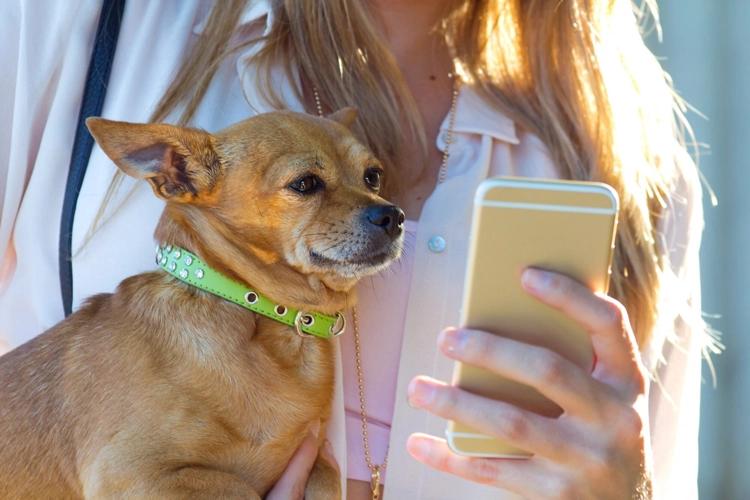Grieving the loss of a pet can be extremely difficult. There's something about building an online pet memorial for them which feels therapeutic and can help ease the pain. Here are 9 steps to help you create a memorial for your pet on Memories:
Collate your pet's memories.
Register an account on Memories.
Start an online pet memorial.
Add profile and cover photos.
Change privacy settings.
Add photos, videos and life stories.
Adding key life events.
Invite others to contribute to the memorial.
STEP 1: Collate your pet's memories
Before you start your online pet memorial, collect all the photos, videos and memories you plan to use in one place. Which memories best represent your pet the best, or provoke feelings of nostalgia? These questions will help you identify what to add to their online memorial.
If there are many photos that are only in physical form, you can easily digitize them using the Memories mobile app.
STEP 2: Register an account on Memories
Memories helps you capture life stories all in one place, which you can access via mobile app or website. To get started, sign up for a trial account.
If you are on the Join Memories page, enter your details and click Register.
If you are on the Sign in page, click the Register link at the bottom. Once you confirm you are on the Register page, complete the following steps:

Enter your first and last names.
Then create a username. This can be your email address.
Create your password.
Click the Register button. You can also sign up using your Facebook, Google or Apple account

*Make sure you enter your email address correctly as you will need it to verify your account and reset your password if you forget it.

STEP 3: Start an online pet memorial
Here's how to create an online pet memorial.
On your Timelines screen, click Start a pet memorial

You'll see the Create a pet memorial page. Make sure a memorial is selected at the top, then fill out each section to start building the online memorial.

In the box titled Add an introduction, you'll see some standard text. This will display on the memorial unless you change it. We recommend that you write your own brief introduction of your pet that has departed.
Please follow the prompts to fill out the rest.
STEP 4: Change privacy settings
At Memories, privacy is our priority. Rest assured that you are in full control of the privacy settings for the online pet memorial you're creating.
You can make the memorial private so that only you or the people you share it with can see it. You can also control whether people can comment on the memorial or not. To do this, move the switches to turn on or off each of the privacy settings.

To get back to these settings at any time, click the gear icon at the top-right of the pet memorial and click Edit Timeline Settings (see below).

STEP 5: Add profile and cover photos
On the pet memorial, click the camera icon on the bottom-right of the profile image space (see below).

Click My Device on the left to select the source of your image, or drag the photo from your computer, and drop it onto the screen. Alternatively, click the social media icons on the left to add a photo you've already saved on Facebook, Instagram or Google Drive (see below).

Click the Save button to save the new profile photo to your pet memorial.
STEP 6: Add a memory with photos, videos and life stories
Next, add a memory in the form of a photo or video.
Click + Memory on the pet memorial page (see below).

Click the + button to add media (see below).

Add a description of the item you've added, or your memory of your beloved pet at that moment.
Add the location where the moment took place. This field links to a database of locations, so as you begin to type, you'll see a dropdown of options to choose from.
Enter the date on which the photo or video was taken. If you don’t recall the exact date, just put in the month, or even just the year.
Save the memory by clicking the + Add a Memory button.
STEP 7: Add Key life events
Sofia is your personalised digital biographer. She's currently only at work on the website, but she's here to help you every step of the way.

If you need help with anything, click on the Need help? button at the bottom-right of the memorial screen (see below).

You'll see a list of things Sofia can help with, one of which is Key Life Events. These include occasions such as birthdays, anniversaries and other custom milestones. Key Life Events let you highlight the life-changing moments that your pet experienced.

To add a Key Life Event, simply:
Click the +Memory button (near the bottom of the page).
Choose Life Event and applicable sub-category.
Add media (photo, video or even PDF), provide a description and the date.
Lastly, click the +Add Life Event to save.
STEP 8: Invite others to contribute to your pet's memorial
Once you have added Key Life Events and memories for your pet, you can invite others to visit or contribute to the memorial. You can do this in 2 ways:
Share the pet memorial through social media using the + invite button available at the top right of the screen. Click it, then click on Invite on Facebook. With this method, visitors will be able to view the memorial, however they won't have permission to add comments or memories.
Invite others using the Share link, or by inviting them through Memories if they are already members. When you invite people from here, they can contribute comments and memories to the memorial. Here's how to do it.
To share the memorial through social media, click the + Invite button at the top-right of the memorial.
You can share it directly on your social media accounts, or click the Copy Link button to share it through Messenger, SMS or email.
Alternatively, click the Copy to clipboard link (see below), then paste the link into a messenger service like Whatsapp, SMS or email.
When your contact receives that link and clicks on it, they will see a screen that asks them to register an account first. Once they register or sign in to Memories, they will be able to see the memorial you've created for your pet. We require everyone to sign in for security reasons and to avoid spam and inappropriate content.
While this guide has been put together to help you create an online pet memorial, our customer support team is always open for your questions.